OK, how does this all work?
First, a laptop or desktop computer (we do have Dell laptops with for
a reasonable price) is needed. We do recommend the USB Interface Box.
Considering how most newer computers do not have a parallel port, a
PCMCIA or Express (34mm or 44mm) port is needed for the parallel
Interface Box. See the notes below for specific computer requirements.
USB to Parallel converter cables (such as from Radio Shack) will not
work so do not waste your time. Neither will serial to parallel
cables.
The pads (see links for ordering the correct pads or new ones from
Quizstuff) connect to the interface box which the connects to the
computer's USB or parallel port. QuizMachine reads the data from the
pads to determine which quizzer was the first to jump.
QuizMachine not only determines which quizzer was first to jump, but
also keeps the score by quizzer and team. A printed score sheet is
also available. Once a round is complete a file can be created and
loaded into QMServer and statistics for all rooms, whether by a USB
key or some networking scheme, is compiled within a few minutes.
QMServer produces reports for both individuals and teams. These
reports can be exported to a spreadsheet file and used in other
programs is desired. The points for teams can be calculated
automatically using Olympic, Modified Olympic or can be Win/Loss. The
amount of points for the Olympic styles can be configured (ie, 5
points for 1st, 3 for second and 1 for third). The type used can also
be selected, Olympic, Modified Olympic or W/L and can be different
from one tournament to another.
The free 30 day trial version may also be used for training and
practice with QMServer. See the download section for the User Manual.
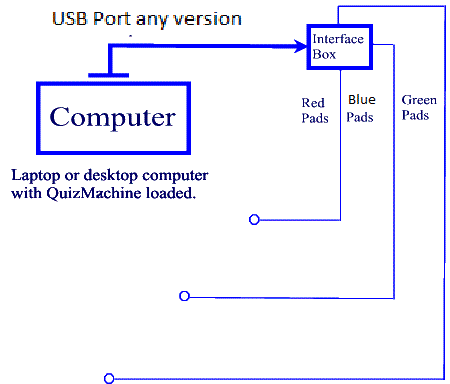 Order Equippment
Order Equippment
USB Interface Box And Pads
***Please note that if you have Windows 7,8 or 10 running on a 64bit
computer, you must first connect to the Internet before connecting the
USB Interface box. A special driver may be required.
The USB Interface Box requires a USB driver to be loaded. This happens
automatically when you start your computer and then connect the USB
Interface box. Please be patient as it may take a minute or more for
the driver to load. Once loaded, start QuizMachine. Go to setup,
hardware tab. Change the setting from Lpt1 Interface to QuizMachine
USB Qbox. QuizMachine should display a window that indicates the USB
Box is Disconnected. Then almost immediately, another window should be
displayed indicating that the USB Box is now Connected. No external
electrical power should be required.
Some Common Issues
Wireless Networking: Please note that wired or wireless
networking will dramatically affect performance on computers running
any Windows 98 operating system and files cannot be exported. It is
not recommended to use any processor less than 1.8Ghz Core Duo or
Windows XP SP3 Pro with to network with QMServer.
The program does not recognize any pads: First, you can
order new pads that are sewn on all 4 sides from us for $70 per
string. See the store for more information. These pads work with any
version of QuizMachine
To use the USB Interface Box on Windows XP just connect the box and
start QuizMachine. The drivers will be loaded automatically. For
Windows 7, 8 or 10 make sure the computer is connected to the Internet
before attempting to use the USB Interface Box the first time. It
needs to obtain a special driver from a web site that is not obvious.
Not following these instructions will cause the Interface Box to fail.
In most cases a correction in the system setup can be accomplished by
starting in the control panel.
1. Click Start
2. Click Settings then Control Panel (or just Control
Panel depending on your OS)
3. Click System
4. Click Hardware
5. Click Device Manager
6. Expand the Ports (COM and LPT) selection
7. There should be a port listed such as COM1 when the
box is connected
8. To start over, remove that device
9. Start the install process again (see notes above)
For more support please contact us at quizstuff@quizstuff.com.